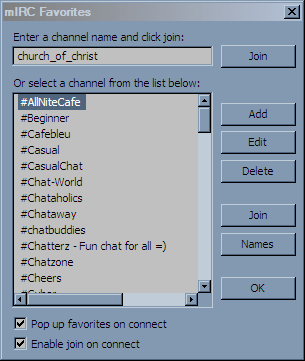How to connect to mIRC:
Once mIRC is installed on your computer, go to your Start Menu in All Programs and click the mIRC link.
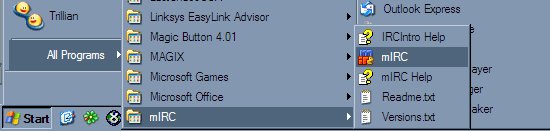
Once the program is up and running, you are asked to enter some info before continuing:
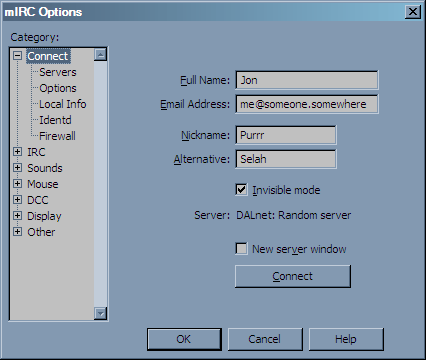
Note: you don't have to enter personal info, just fill in here with whatever like I did.
But the Nickname and Alternative fields are important. Fill in the Nickname field with the nick
you would like to log in with. Fill in the "Alternative" field with the nick you would like to have
if your first choice is already being used by someone else at that moment. Click OK at the
bottom of the window to continue.
After clicking OK, the window will close and you will see the main mIRC window.
There is now a big blank window with a long text field at the bottom for typing text.
Type /server irc.dal.net as shown here and hit Enter.
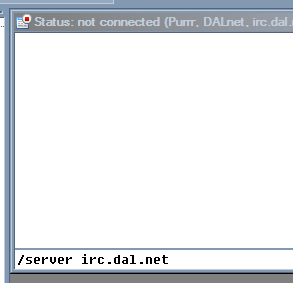
You will start to see a whole lot of text fly up this previously blank window.
Don't panic! That's just the process of connecting to the server you are seeing.
If you encounter problems due to your firewall, I suggest temporarily shutting it
off while connecting, then you can turn it back on again and stay connected.
Now that you're connected, this window below will pop up. Fill in the top field
with "church_of_christ" as it is depected here. Then hit Enter on your keyboard
or click the OK button, and welcome to our Bible Study!